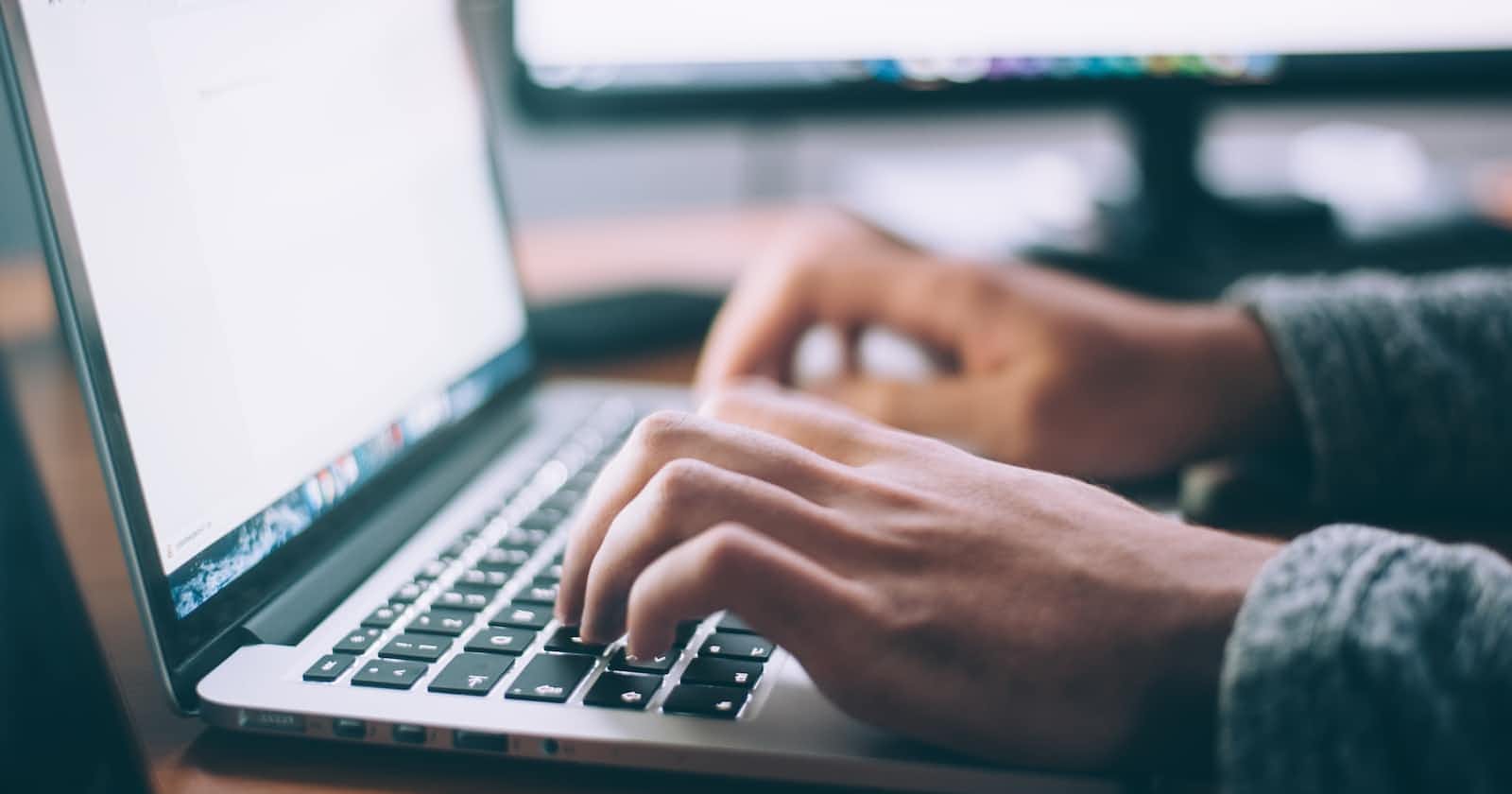Table of contents
Flex Box:- An another property in Css which is applied on the container and it's items (it overcomes the limitation of block and inline display property).
Flexbox is single-dimensional. i.e the items in the container can be arranged in horizontal or vertical direction one at a time.
Flex properties that are applied on the parents:-
Flex direction:- row, row-reverse, column, column-reverse. According to the flex-direction main axis and cross axis is defined for the flex items.
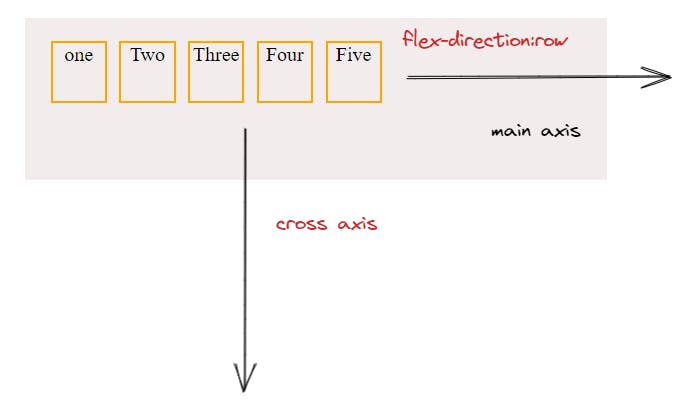
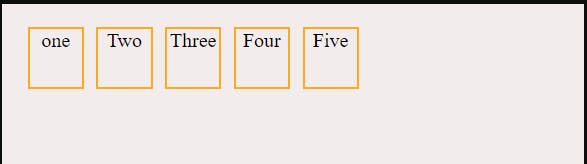
Display: Flex and inline-flex. Both are applied on the parent container. Display inline does not make any difference to the flex items. it is the container which becomes inline, if we apply "display: inline-flex".
.container{
/* display: inline-flex/flex; */
flex-direction: row;
gap: 10px;
text-align: center;
height: 450px;
width: 600px;
border: 2px solid black;
background-color: #f3ecec;
Flex Wrap :- nowrap | wrap | wrap-reverse; By default flex is having nowrap feature .

wrap-reverse example:-
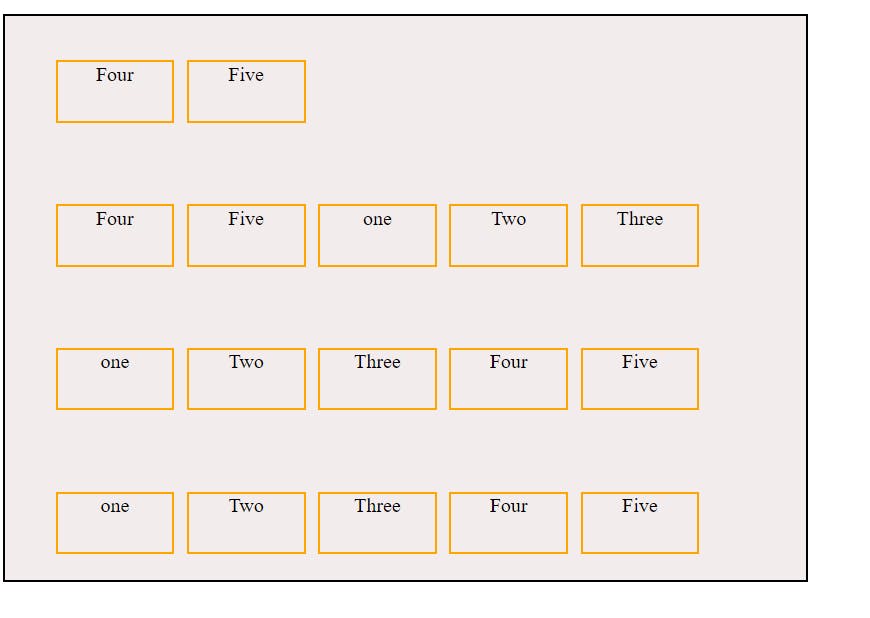
Flex Flow:- This is the combined property of Flex-direction and Flex-wrap.
Justify-content:- works along main-axis for the items. it has flex-start, flex-end, center, space-around, space-between, space-evenly. justify-content: space-between;
aligns-items:- works along the cross-axis for the items. properties are:- flex-start, flex-end, center, stretch, baseline.
Align-content:- flex-start, flex-end, center, stretch, space-between, space-around. applicable on multi-line flex items. Items present in single line will not reflect. wrap or wrap-reverese property should be given to demonstrate align-content property.
Gap :- to provide gap between the flex-items.
Row-gap:- gap between rows.
Column-gap:-gap between column.
Properties applied on the children:-
- Order :- by default the order is Zero for every item present in the container. we can assign order values +ve or - ve values and the position changes as per the preferences assigned. highest order will be placed last and least order will be present first.
- Flex-grow:- The assigned item's size will increase proportionately to the provided ratio.
- Flex-shrink:- The assigned item's size will decrease proportionately to the provided ratio.
- Align-self:- auto | flex-start | flex-end | center | baseline | stretch; it is applicable on the individual item.
<!DOCTYPE html>
<html lang="en">
<head>
<meta charset="UTF-8">
<meta http-equiv="X-UA-Compatible" content="IE=edge">
<meta name="viewport" content="width=device-width, initial-scale=1.0">
<title>Flex box</title>
<style>
.container{
display: flex;
flex-direction: row;
gap: 10px;
text-align: center;
height: 450px;
width: 600px;
border: 2px solid black;
background-color: #f3ecec;
flex-wrap: wrap-reverse;
/* flex-flow: column-wrap-reverse; */
/* align-content: space-around; */
/* justify-content: space-between; */
/* align-items: stretch; */
}
.item {
height: 50px;
width: 95px;
border: 2px solid orange;
list-style: none;
box-sizing: border-box;
margin-top: 20px;
margin-bottom: 20px;
}
</style>
</head>
<body>
<div>
<ul class="container">
<li class="item one">one</li>
<li class="item Two">Two</li>
<li class="item Three">Three</li>
<li class="item Four">Four</li>
<li class="item Five">Five</li> <li class="item one">one</li>
<li class="item Two">Two</li>
<li class="item Three">Three</li>
<li class="item Four">Four</li>
<li class="item Five">Five</li> <li class="item Four">Four</li>
<li class="item Five">Five</li> <li class="item one">one</li>
<li class="item Two">Two</li>
<li class="item Three">Three</li>
<li class="item Four">Four</li>
<li class="item Five">Five</li>
</ul>
</body>
</html>